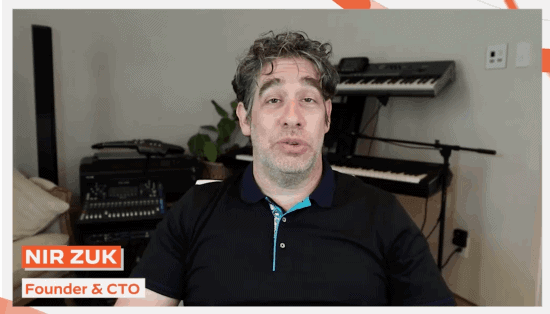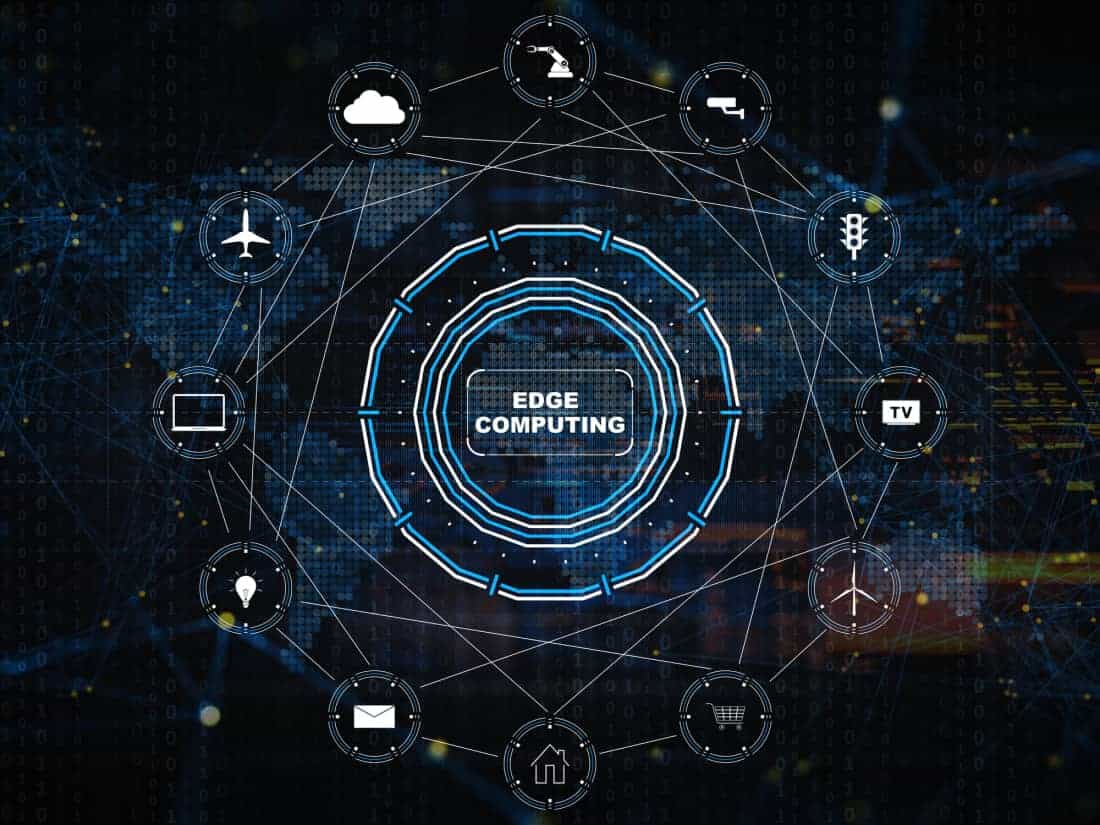Guide for Adding a Second Business to Google My Business Account – Technologist
As the world is going to be digitalized, ranking in the search engine page results is becoming essential. The reason behind this is businesses can’t lose any opportunity to get customers, whether physically or on the internet. Google My Business helps them get a separate identity on the internet to get customers for driving conversion rates. Most businesses are trying to add their second business to this platform to let audiences know about their services. In this article, we will provide a complete guide on adding a second business to your Google My Business account.
What is Google My Business Account?
Google My Business account or profile is one of the effective solutions for businesses to manage their Google presence preferentially. Nowadays, businesses are willing to get the first rank on SERPs to drive an organic audience to their websites. This platform will assist them in achieving their goals of getting higher audiences and enhanced conversion rates.
Add a Second Business to Google My Business Account
Businesses that are willing to make their second business stand out need to add it to their Google My Business account. In this section, we have prepared a guide on adding a second business to a Google My Business account.
- Claim Your Second Business GMB on Google
- Claim Your Second Business GMB on Google Maps
- Verify Your Second Business on GMB
Claim Your Second Business GMB on Google
If you are interested in getting your second business enlisted on GMB, then you need to claim your second business. Here, you will get some instructions to follow for claiming your second business on GMB:
1- Search “Google My Business” in the Chrome search bar.
2- Click on the “Three Dots” for additional options.
3- Select “Add a new Business Profile” to add second, third, or multiple business profiles.
4- This option will lead you to another profile addition that enables you to add your second business.
5- Fill the Spaces with your business information. Further, click on “Next.”
6- If you have a physical space, then you should choose Yes, and if not then No. Now, click on the “Next” button.
7- If you have chosen Yes then you will be on the next page to add your address for customer convenience.
Claim Your Second Business GMB on Google Maps
Before, you have claimed your second business profile for you. Now, you have to claim your location on Google Maps for your customer’s convenience. By doing so, they will be able to locate you on Google Maps. Here are some instructions to add your second business on Google Maps:
1- You have to do the same as we mentioned earlier. Now, “Adjust” your office’s position on Google Maps and tap on “Next.”
2- If you appreciate home deliveries or office visits, then choose Yes and tap on “Next.”
3- Now, you have to choose a specific area of services where you serve your services or products. Moreover, Click on the “Next” button for further procedure.
Verify Your Second Business on GMB
Now on, you have claimed your second business profile and also claimed your space on Google Maps. It’s time to verify your account for further procedures. Here are some instructions to follow:
1- You have half verified and now you have to perform other tasks for complete verification. Click on the “Next” option.
2- Add your services to customize your business profile and tap “Next.”
3- Customize your opening hours to indicate your working hours and click on the “Next” button.
4- Now, add a helpful feature for audiences to let them message you for free on your profile. Further, click on the “Next” button.
5- Describe your business, what it does, what it provides, or what customers will get in just 750 words. After adding a description, you need to click on “Next.”
6- Add some images of your office or shop to let your customers know how the manufacturing or management is. Select the “Next” button after uploading the pictures.
7- You will see the option to claim your $400 free advertisement credit that is still in consideration. Therefore, you have to “Skip” this option.
8- If you don’t have a website to run your business on then you can try Google Workspace for assistance.
Optimize Your Second Business on GMB
After claiming your second business profile on Google My Business, businesses need to optimize it for a better user experience. In this section, we have compiled a list of tasks that a business can do to optimize its GMB account.
- Edit and Update Business Information
- Add Photos and Videos
- Update the List of Services
Edit and Update Business Information
If you already have a business profile, then you should keep in mind that editing and updating your business information is essential. By doing so, you will be able to drive an organic audience to your website to enhance conversion rates.
Add Photos and Videos
Businesses need to add the right photos and videos of their workspace to build trust with their customers. Further, they are also free to upload their employees’ images and videos for better connections with customers.
Update the List of Services
As you have claimed your second business profile, updating the services list has become essential. The reason behind this is that two separate businesses can’t offer the same services along the way. Further, this will optimize your GMB profile to get customers from the local market and enhance your conversion rates.
Final Thoughts
Google My Business is one of the greatest solutions for businesses that are willing to establish a robust online presence. This platform enables businesses to manage their online presence to drive organic traffic to their websites for enhanced conversion rates. Some companies provide multiple services at the same time and are able to claim their second profile on GMB. The above-mentioned steps are for businesses that are willing to claim their second business profile on Google My Business. It is also essential for them to optimize their profile to enhance visitor rates and conversion rates, boosting revenue.